Builder Basics
The builder toolbar gives you access to everything you need to create, customize, and publish your page. Here's an overview of the main tools and how to use them:
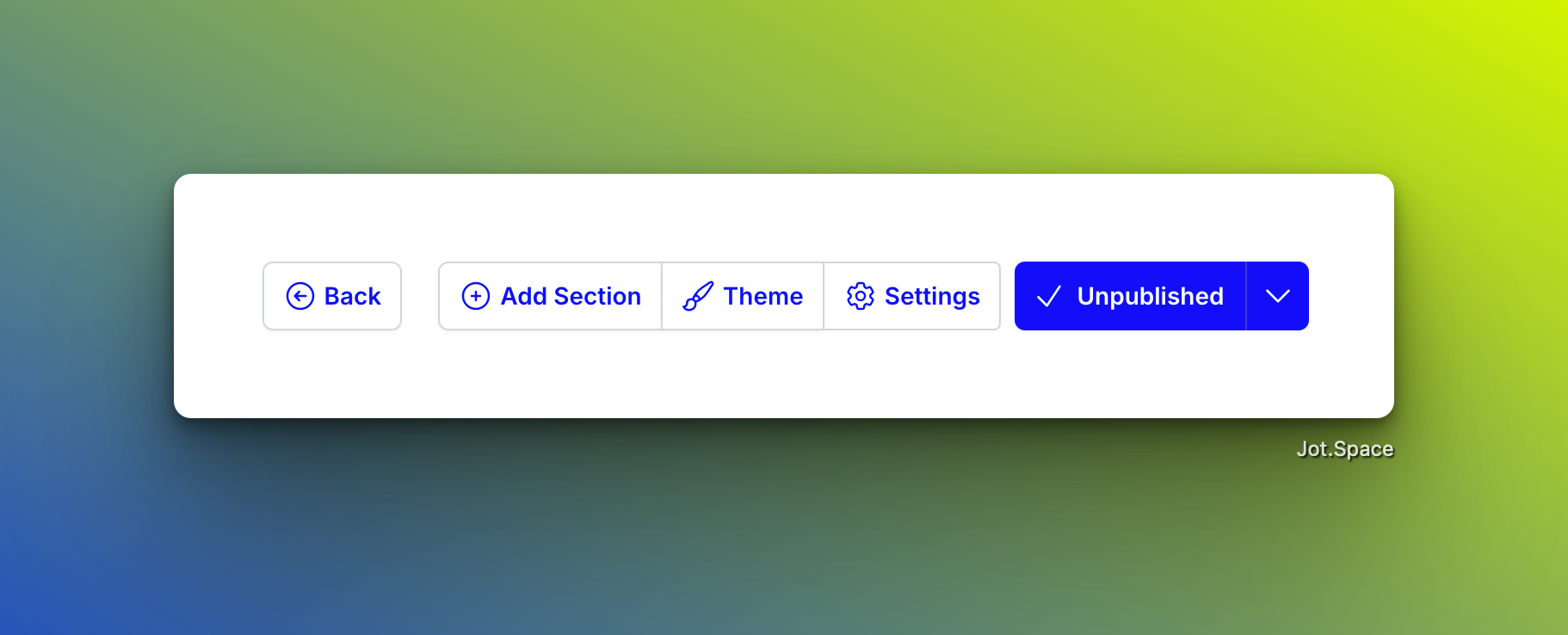
Toolbar Overview
🔙 Back Button
Located at the far left of the toolbar, the back button takes you out of the builder and back to your list of pages. Use this to exit the editor and manage or create new pages.
➕ Add Section
This button opens the section drawer, where you can choose and insert content sections like hero banners, contact forms, galleries, or testimonials. It's the main way to build out your page structure.
🎨 Theme
Clicking the Theme button opens the theme drawer. Here you can adjust the visual style of your page—such as colors, fonts, and spacing. It's a great way to ensure consistency and match your branding.
⚙️ Settings
The settings button opens a panel with options specific to your page, such as page metadata, SEO options, or custom scripts. These settings only apply to the current page you're editing.
🌐 Status Selector
Use the status selector to publish or delist your page. A Published page is live and visible online. A Delisted page is saved but hidden from public view. Toggle between these states to control visibility.
