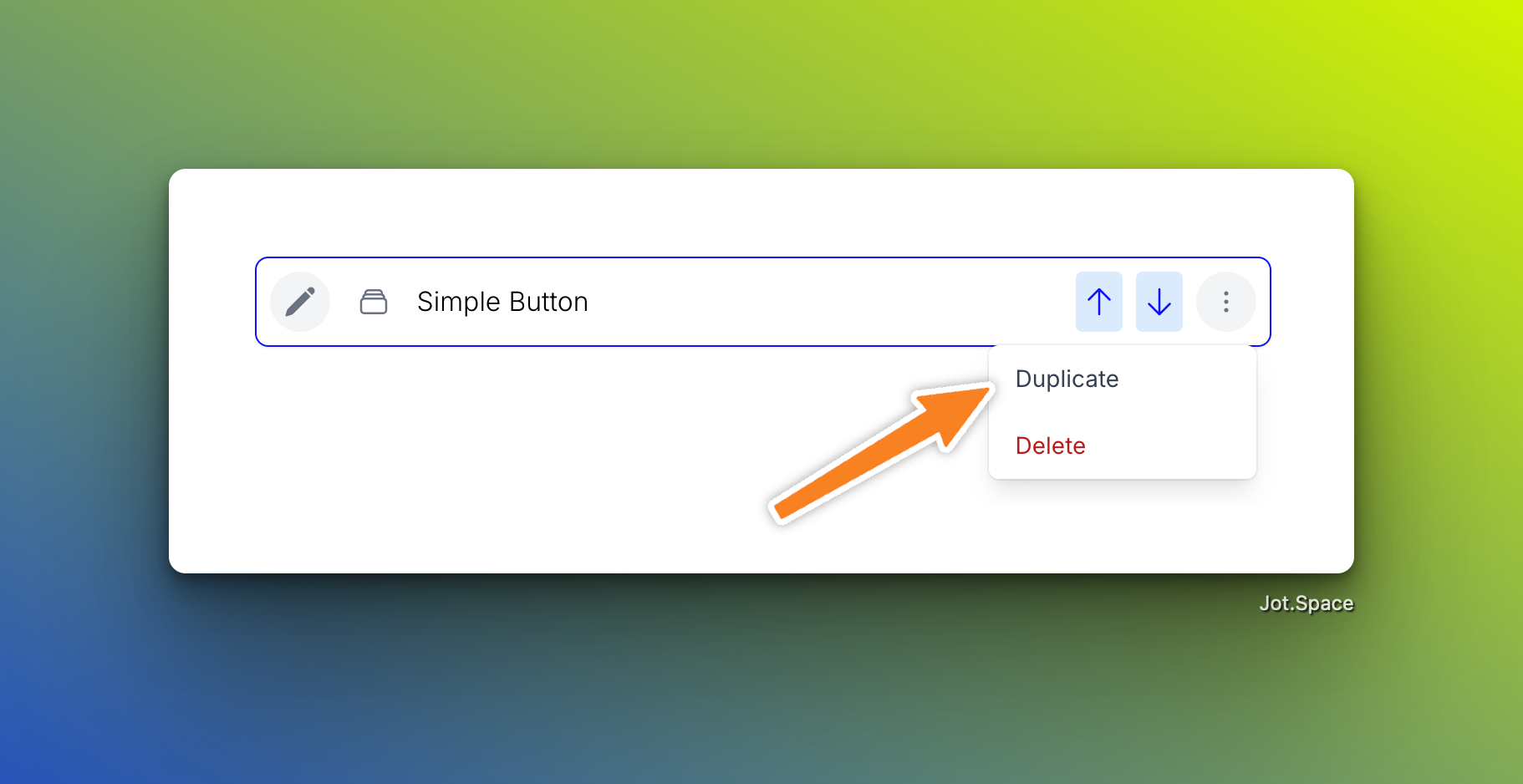Help Center
Adding Sections
Sections are the core building blocks of your page. Here’s how to add and manage them using the builder.
1. Click the “Add Section” Button
In the builder toolbar, click the Add Section button. This opens the section drawer where you’ll find a variety of content blocks to choose from.
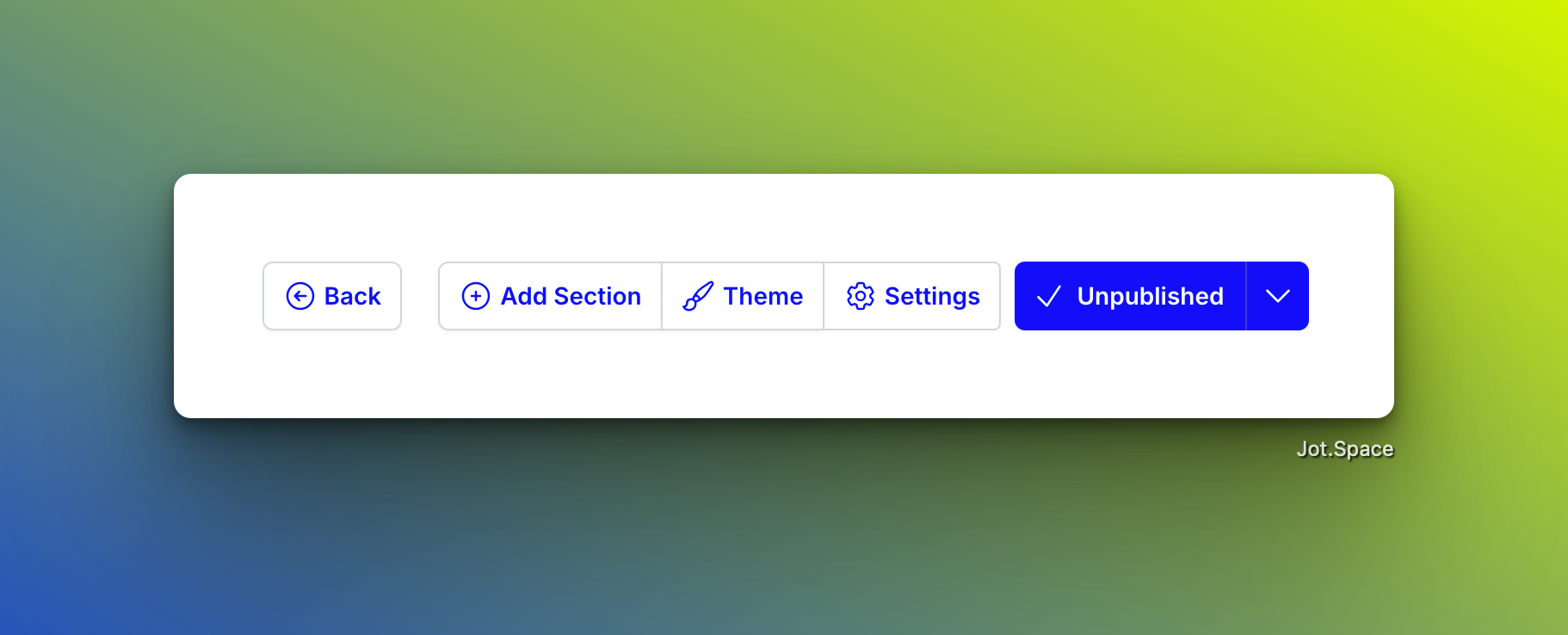
2. Browse and Select a Section
Once the drawer opens, you’ll see section categories. Double click a category to view available sections.
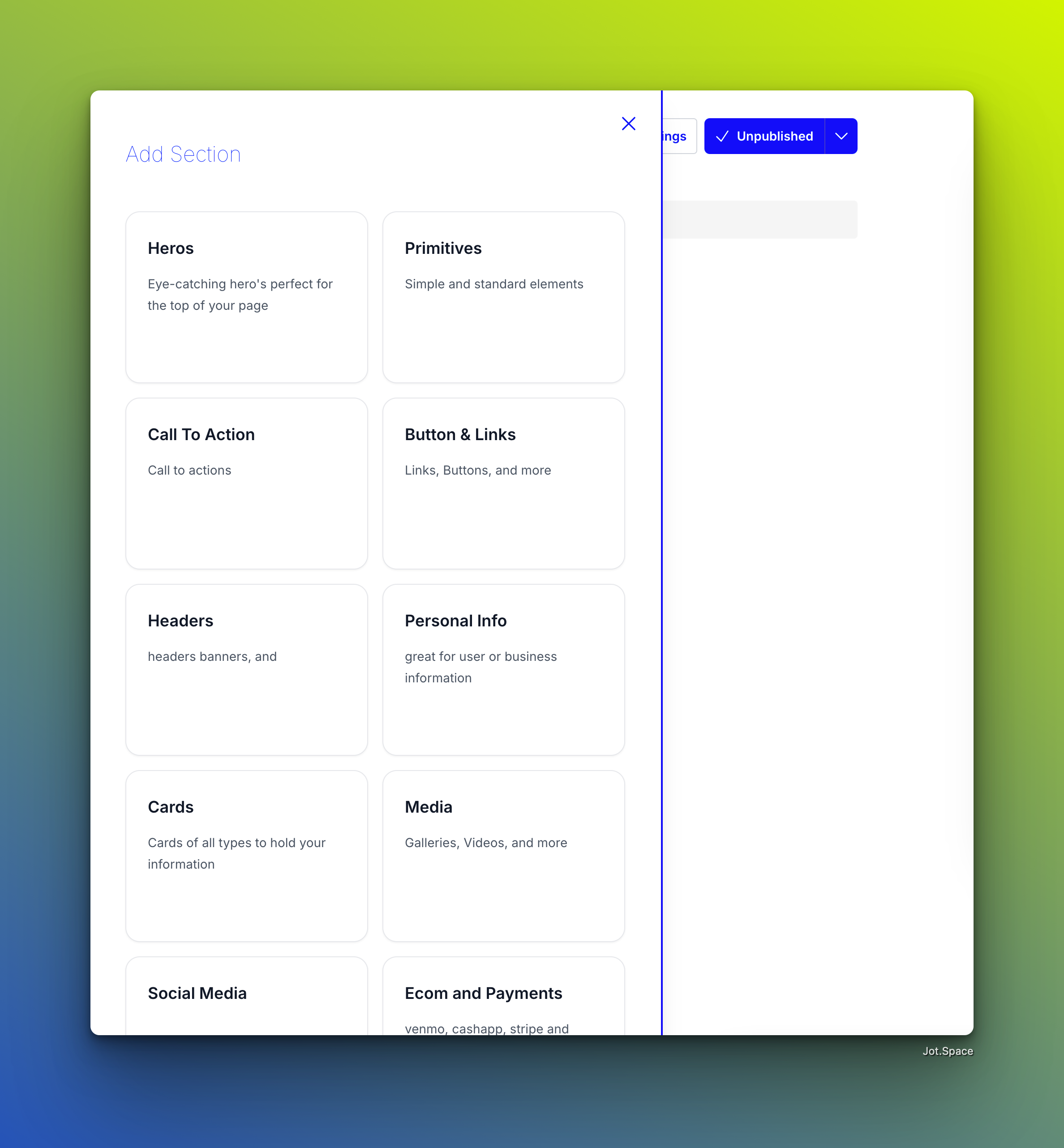
Then, double click the section you’d like to add to your page.
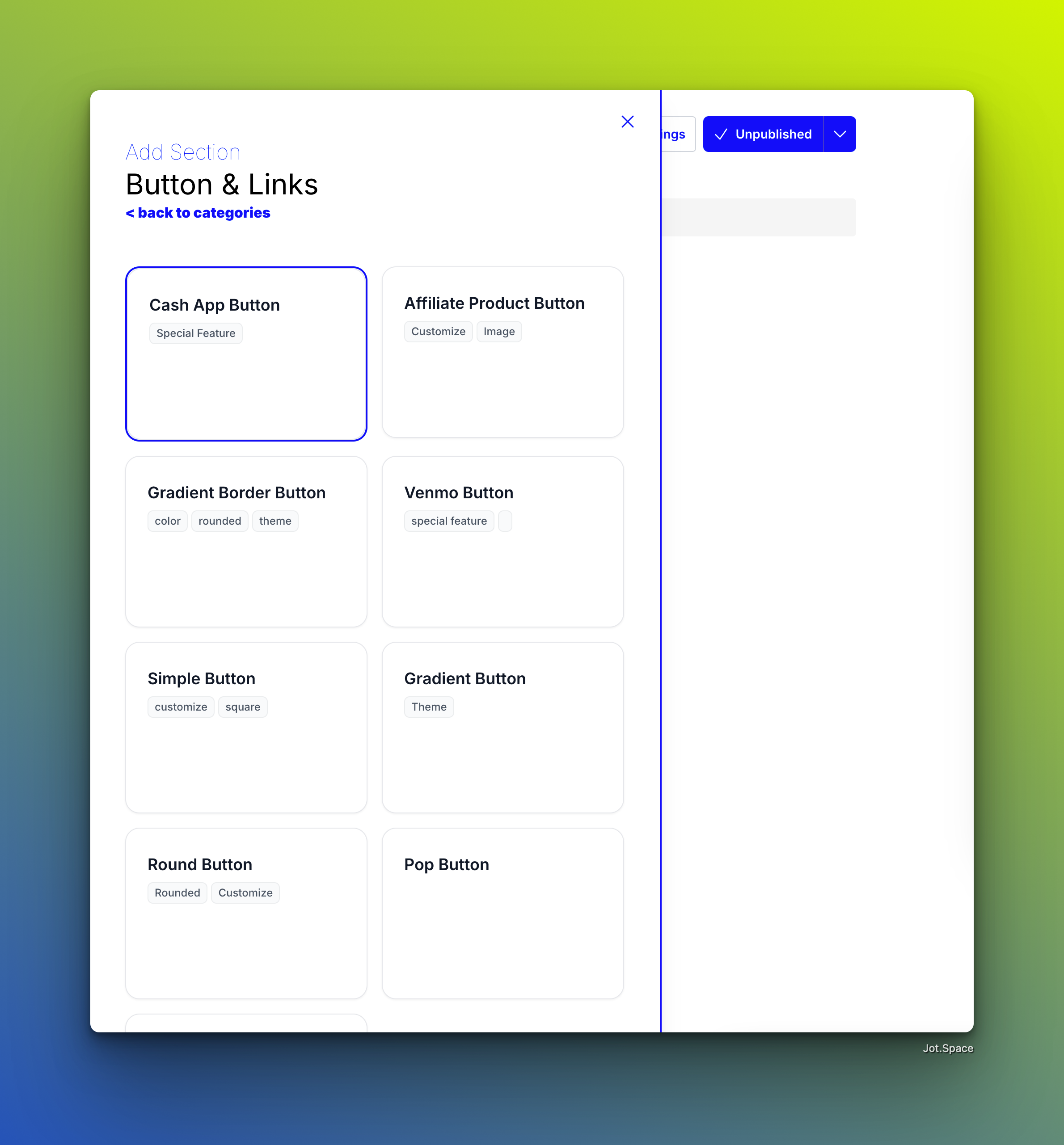
3. Manage Sections from the Left Panel
After adding a section, it appears in the section list on the left-hand side of the builder.
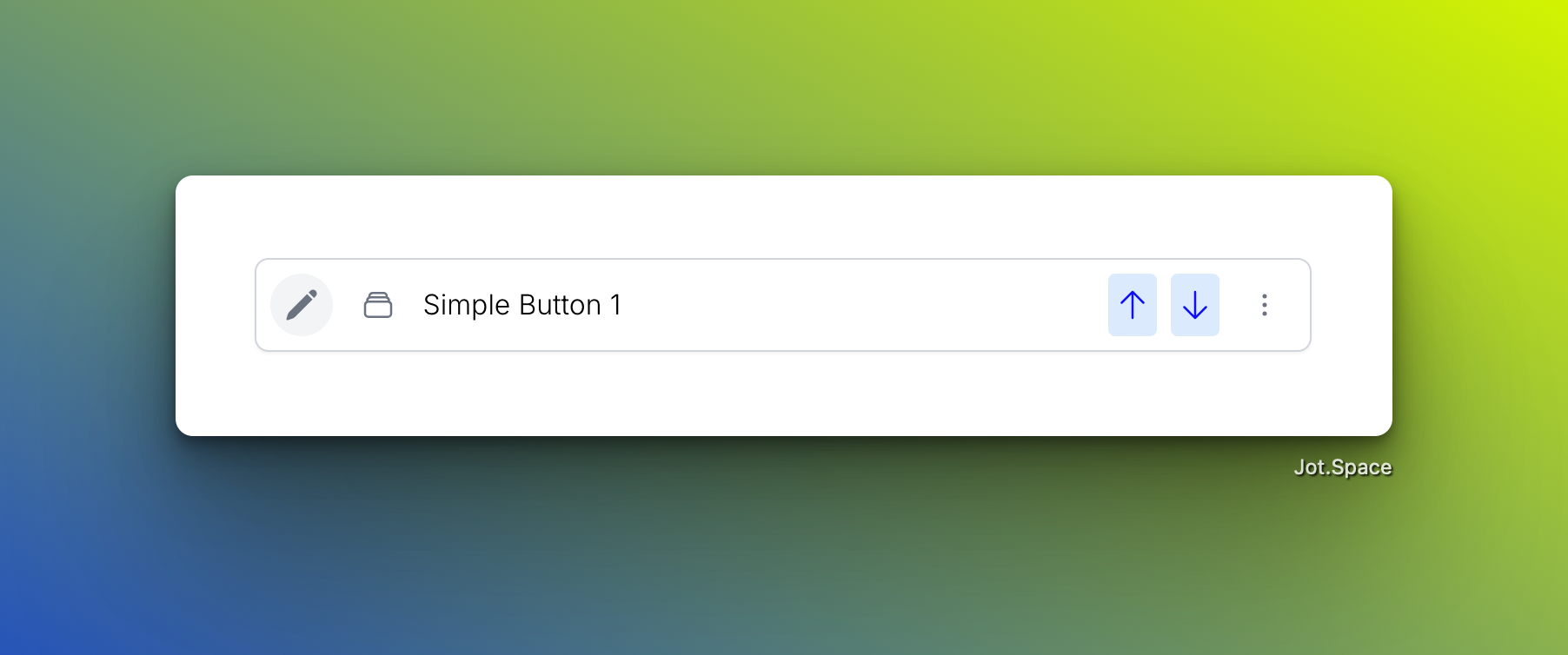
🛠 Section Controls
Each section item has several control icons:
- Edit: Opens the section editor.

- Reorder: Drag sections up or down using the handles.
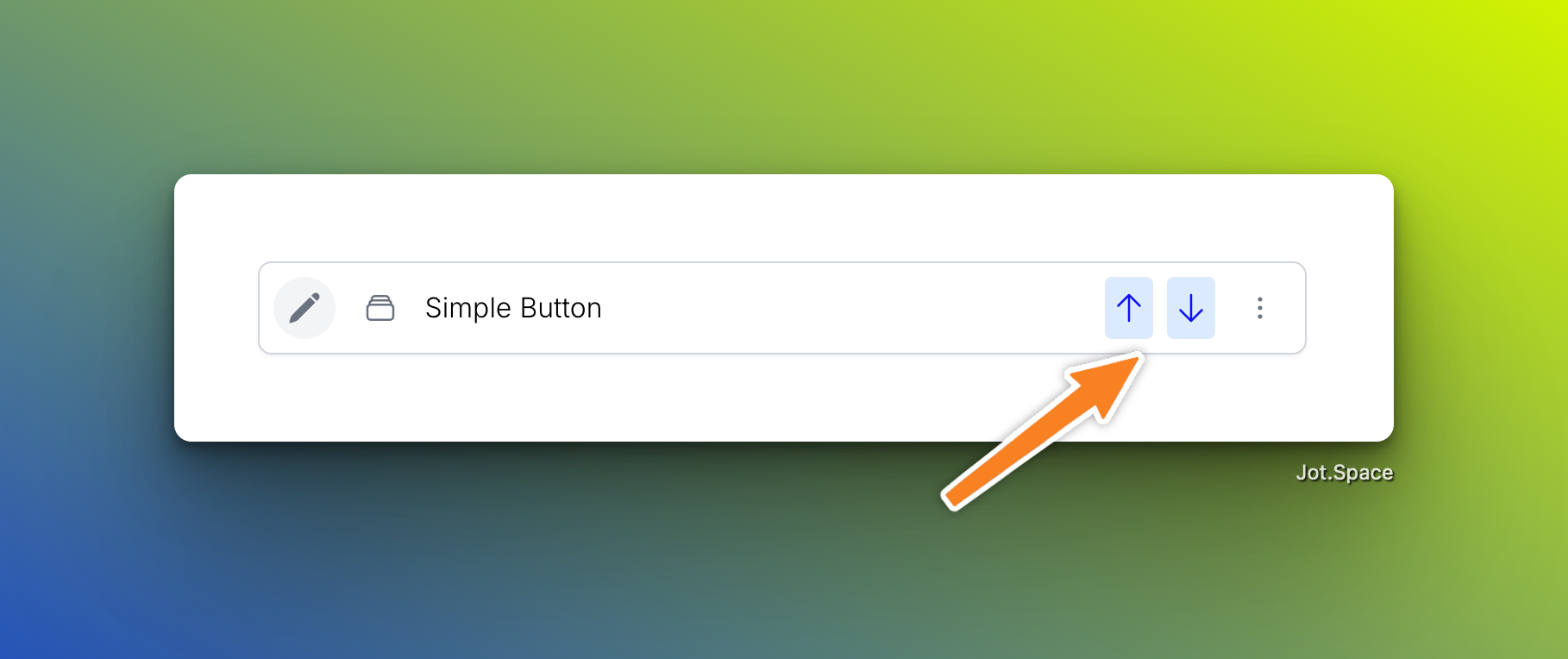
- Delete: Remove the section from your page.
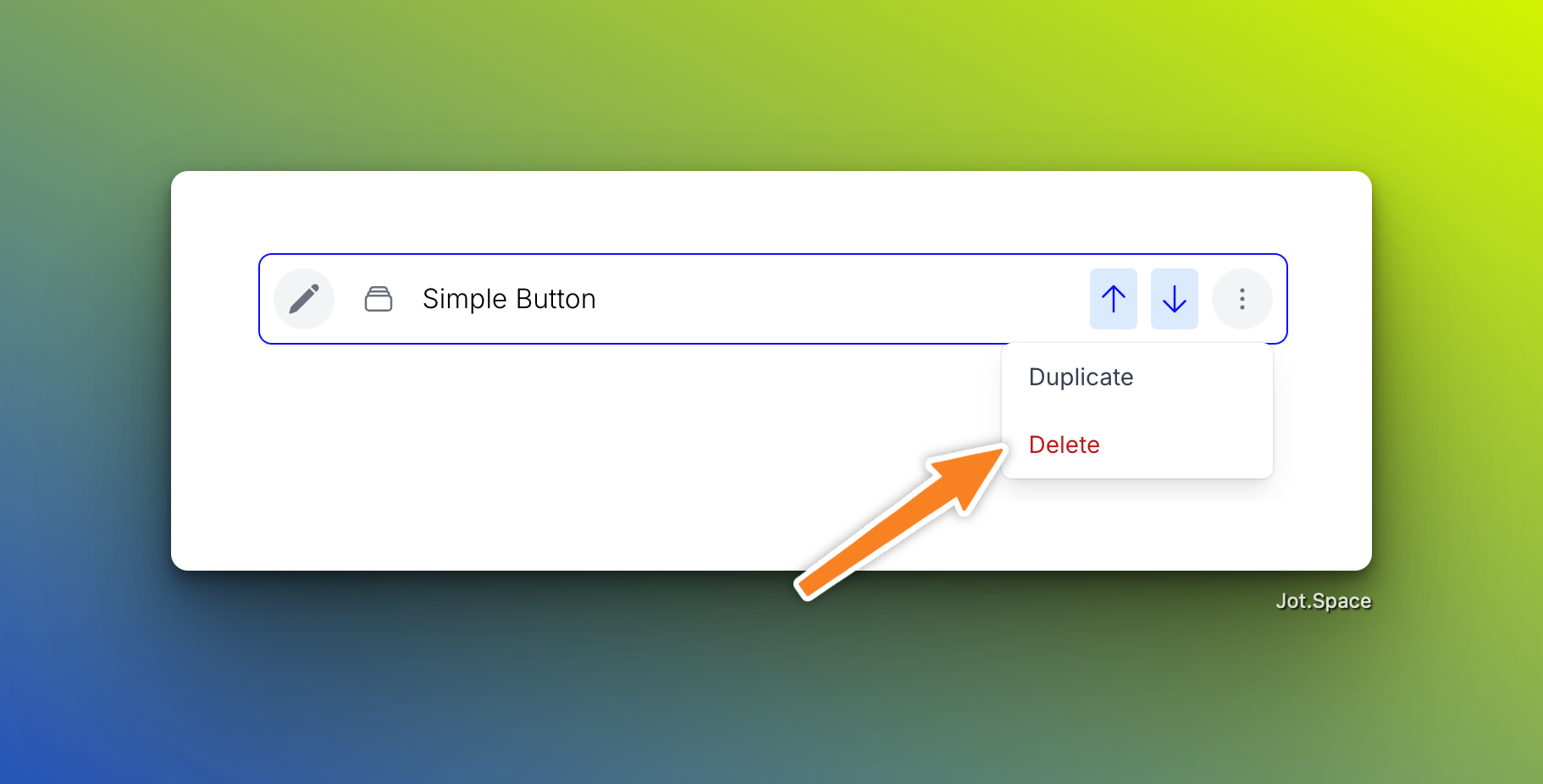
- Duplicate: Quickly clone the section.